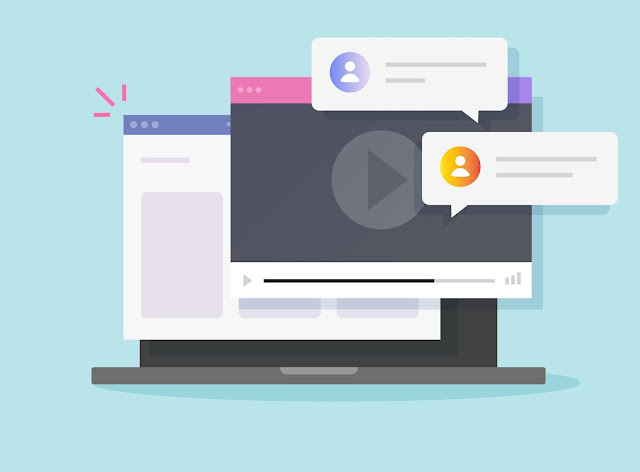How to Delete a YouTube Comment: A Step-by-Step Guide
Learn how to delete a YouTube comment on desktop and mobile devices in this step-by-step guide.
Have you ever posted a comment on YouTube and realized later that it was inappropriate, irrelevant, or contained a typo? Or perhaps someone posted a negative or spammy comment on one of your videos, and you want to remove it? Deleting a comment on YouTube is a straightforward process, but it's not always obvious how to do it. In this article, we'll show you how to delete a YouTube comment on desktop and mobile devices, as well as answer some common questions about comment deletion on YouTube.
Introduction
YouTube is the world's largest video-sharing platform, with billions of users watching and sharing videos every day. One of the key features of YouTube is the ability to leave comments on videos, allowing viewers to share their opinions, ask questions, or engage in discussions with other users. However, comments can also be a source of frustration, especially when they are negative, spammy, or contain personal attacks. In such cases, you may want to delete the comment to maintain a healthy and respectful community on your channel or someone else's.Why Delete a YouTube Comment?
There are several reasons why you might want to delete a comment on YouTube, including:- The comment contains inappropriate or offensive language or content
- The comment is irrelevant to the video or the discussion
- The comment contains personal attacks or insults
- The comment is spammy or promotes a product or service
- The comment was posted by mistake or contains a typo
How to Delete a YouTube Comment on Desktop
Deleting a comment on YouTube is a simple process that can be done in a few clicks. Follow these steps to delete a YouTube comment on desktop:- To access your YouTube account, navigate to the YouTube website and log in with your credentials.
- Open the video that contains the comment you want to delete.
- Scroll down to the comment section and find the comment you want to delete.
- Hover over the comment with your mouse pointer.
- Click on the three dots icon (also known as the "More" button) on the right side of the comment.
- Select "Delete" from the dropdown menu.
- Confirm that you want to delete the comment by clicking "Delete" again in the confirmation popup.
How to Delete a YouTube Comment on Mobile
If you're using the YouTube mobile app on iOS or Android, you can also delete comments on the go. Here's how to do it:- To sign in to your YouTube account using the mobile app, launch the app and enter your login details when prompted.
- Find the video that contains the comment you want to delete.
- Scroll down to the comment section and find the comment you want to delete.
- Swipe left on the comment to reveal the options menu.
- Tap on the trash can icon.
- Confirm that you want to delete the comment by tapping "Delete" in the confirmation popup.
Can You Delete Comments on Someone Else's Video?
No, you cannot delete comments on someone else's video unless you are the owner or manager of the channel. However, you can report inappropriate or spammy comments to YouTube, and the platform may take action to remove them if they violate the community guidelines. To report a comment, hover over it and click on the three dots icon, then select "Report."Can You Delete All Comments on a Video at Once?
No, you cannot delete all comments on a video at once on YouTube. You need to delete each comment individually following the steps outlined in sections 3 and 4 above. However, you can disable comments on a video altogether or limit comments to specific users or approved comments only. To do this, go to your Video Manager, select the video, and click on the "Advanced settings" tab.Can You Retrieve Deleted Comments?
No, once you delete a comment on YouTube, it cannot be retrieved. Therefore, make sure you really want to delete the comment before confirming it.How to Deal with Negative or Spammy Comments
Deleting comments is not the only way to deal with negative or spammy comments on YouTube. Here are some additional tips:- Respond to the comment and try to resolve the issue or clarify any misunderstandings. This can help to defuse tensions and show that you care about your audience.
- Use the "Hide user from channel" option to hide all comments from a particular user. This can be useful if the user is repeatedly posting negative or spammy comments on your videos.
- Use the "Moderate comments" feature to review and approve comments before they appear on your videos. This can help to prevent inappropriate or spammy comments from appearing in the first place.
Conclusion
Deleting a comment on YouTube is a quick and easy process, but it's important to use it responsibly and only delete comments that violate the community guidelines or harm the community. Remember that comments can be a valuable source of feedback and engagement, and deleting them can sometimes have unintended consequences.
FAQs
- Can I delete comments from my YouTube Studio dashboard?
- Can I delete comments from multiple videos at once?
- Can I delete a comment on YouTube without signing in?
- Can I retrieve a comment that I accidentally deleted?
- Can I delete a comment on YouTube and prevent the user from posting more comments?